Tenant roles
Each role defines an ability to access a particular group of functions and/or change a group of configuration settings.
The set of roles is fixed, although the available roles may change in different versions of Planning Space. Roles cannot be added, deleted or renamed. Changes can only be made to the 'Allowed' or 'Denied' status of workgroups for each role. The Administrators workgroup is automatically 'Allowed' access to all of the roles.
To access roles management for a tenant, you need to login as a tenant administrator user and launch any one of the Planning Space client applications. Click 'Security' in the Navigation menu, and select 'Roles' in the Security workspace top menu.
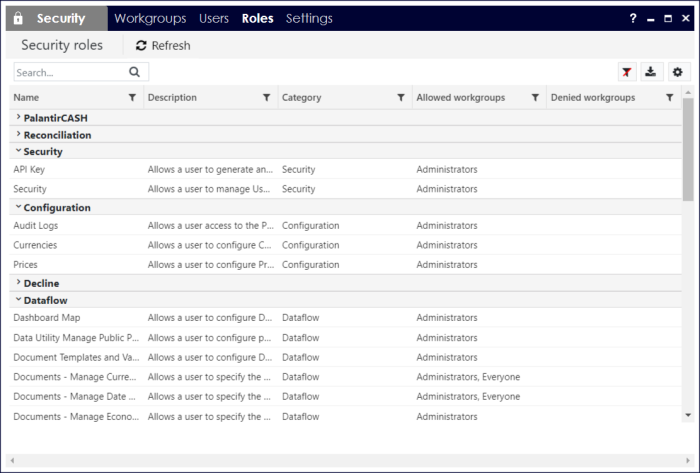
Use the 'Export as CSV' button to save a local file containing the role settings.
Note for version 16.5 Update 7 and later the CSV output contains a column 'Application name' (i.e., the Role Category as shown in the table below). For earlier versions the column is not included and so the role information can be ambiguous when the same role name is used for different applications.
Editing roles
To view and edit the settings for a role, click on a role name. This opens up an edit pane 'Assign Application Roles'. For example:
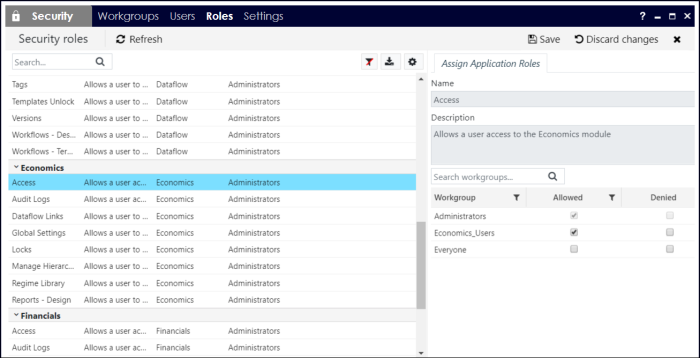
The role that is being edited will be highlighted in blue. Click the 'X' button at the top right corner to close the edit pane.
There are two control buttons, which become activated when you have made an edit. Click the 'Save' button to save the changes that you have made. Click the 'Discard changes' button to undo any unsaved changes.
In the edit pane, you can set each workgroup to be 'Allowed' or 'Denied' or neither. The effective rule for user access to a role is that 'Denied trumps Allowed', so if a user is Allowed the role by one or more workgroup(s), but is Denied the role by at least one workgroup, then the role will be Denied.
Note: You can also edit the Role memberships for a single workgroup, in the 'Roles' tab of the Workgroups edit pane.
Table of roles
The following table describes all of the available roles. The Administrators workgroup is automatically given Allowed access to all of the roles.
The roles for PalantirCASH (CX Suite) can also be edited (by an Administrator user) in the CASH client application.
| Role Category | Role Name | Description | Default Allowed workgroups (None if blank) |
|---|---|---|---|
| Security | Security | Allows a user to manage Users, Workgroups, Roles, and Security Settings | |
| Security | API Key | Allows a user to generate and utilize an API key for Planning Space API requests | |
| Configuration | Currencies | Allows a user to configure Currencies | |
| Configuration | Prices | Allows a user to configure Prices | |
| Configuration | Audit Logs | Allows access to the Audit Log in the Planning Space web interface, or in the Dataflow Configuration workspace | |
| Configuration | Reports - Print | Allows access to print functions in the Planning Space application [Added in version 16.5 Update 11] | Everyone |
| Dataflow | Dashboard Map | Allows a user to configure Dashboard Maps | |
| Dataflow | Data Utility Manage Public Presets | Allows a user to configure public presets within the Data Utility [Role is deleted in version 16.5 Update 13 and later] | |
| Dataflow | Document Templates and Variables | Allows a user to configure Document Templates and Variables | |
| Dataflow | Documents - Manage Currency Settings | Allows a user to specify the currency settings used by a Document | Everyone |
| Dataflow | Documents - Manage Date Settings | Allows a user to specify the date settings used by a Document | Everyone |
| Dataflow | Documents - Manage Economics Settings | Allows a user to specify the Economics settings used by a Document | |
| Dataflow | Documents - Manage Scenarios | Allows a user to manage the Scenarios of data within a Document | Everyone |
| Dataflow | Documents - Manage Well Links | Allows a user to manage links between Decline Wells and Dataflow Documents | |
| Dataflow | Documents - Unlock | Allows a user to unlock Documents | |
| Dataflow | Hierarchy - Change To | Allows a user to change the Node Type of a Document | Everyone |
| Dataflow | Hierarchy - Move, Delete, Rename | Allows a user to move, delete and rename a Document within a Version | Everyone |
| Dataflow | Lists | Allows a user to configure Lists | |
| Dataflow | Manage Data | Allows a user access to the Manage Data workspace | Everyone |
| Dataflow | Manage Enersight Connections | Allows a user to manage Enersight connections [New in version 16.5] | |
| Dataflow | Reports - Design | Allows a user to design reports | |
| Dataflow | Reports - Run | Allows a user to run reports | Everyone |
| Dataflow | Revisions Apply and Remove Tags | Allows the user to apply and remove revision tags in the Manage Data workspace | |
| Dataflow | Tags | Allows a user to configure Tags | |
| Dataflow | Templates Unlock | Allows a user to unlock Document Templates | |
| Dataflow | Versions | Allows a user to manage Versions | |
| Dataflow | Workflows - Design | Allows a user to design Workflows | |
| Dataflow | Workflows - Terminate | Allows a user to terminate a Workflow | |
| Decline | Apply and Remove Revision Tags | Allows a user to add and remove revision tags in revision history | |
| Decline | Auto-forecast | Allows a user to access the auto-forecast feature in the Well Browser | |
| Decline | Bulk Delete | Allows a user to delete wells in bulk using the hierarchy | |
| Decline | Configure | Allows a user to configure the Decline module | |
| Decline | Delete Wells and Well Groups | Allows a user to delete wells or well groups | |
| Decline | Execute Load from Database Templates | Allows a user to use templates to load data | |
| Decline | Load Forecast Data | Allows a user to load forecast data into well documents | |
| Decline | Load Historical Data | Allows a user to load historical data into well documents | |
| Decline | Locks | Allows a user to unlock Wells and Well Groups | |
| Decline | Manage Load from Database Templates | Allows a user to create, edit, and delete load templates | |
| Decline | Manage Well Data | Allows a user access to the Decline workspace | |
| Decline | Update Wells and Well Groups | Allows a user to update wells or well groups. (Note: denying this role over-rides allowed status for the 'Load ...' and 'Execute Load ...' roles.) | |
| Economics | Access | Allows a user access to the Economics application | |
| Economics | Audit Logs | Allows a user access to the Audit Log in the Economics Configuration workspace | |
| Economics | Dataflow Links | Allows a user to manage links between Dataflow Documents and Economics Projects | |
| Economics | Global Settings | Allows a user to configure the global Companies and Project Scenarios | |
| Economics | Hierarchy - Currencies | Renamed in version 16.5 Update 2 to "Hierarchy Currencies - Configure" Allows a user to configure Hierarchy Currencies | Everyone |
| Economics | Hierarchy Currencies - View | Allows a user to view Hierarchy Currencies [Added in version 16.5 Update 2] | Everyone |
| Economics | Hierarchy - Prices | Renamed in version 16.5 Update 2 to "Hierarchy Prices - Configure" Allows a user to configure Hierarchy Prices | Everyone |
| Economics | Hierarchy Prices - View | Allows a user to view Hierarchy Prices [Added in version 16.5 Update 2] | Everyone |
| Economics | Locks | Allows a user to unlock Economics entities | |
| Economics | Manage Hierarchies | Allows a user to manage Hierarchies | |
| Economics | Regime Library | Allows a user to access the Regime Library | |
| Economics | Regime Spreadsheets | Allows a user to use the option Preserve Calculated Spreadsheets for storing and exporting calculation spreadsheets in Result Set calculations. The temporary file storage location is set by the Economics application tenant setting 'CalculationSpreadsheetSharedFolder'. [Added in version 16.5 Update 14] | |
| Economics | Reports - Design | Allows a user to design Economics Reports | |
| Financials | Access | Allows a user access to the Financials application | |
| Financials | Audit Logs | Allows a user access to the Audit Log in the Financials Configuration workspace | |
| Financials | Dataflow Links | Allows a user to manage links between Dataflow Documents and Financials Projects | |
| Financials | Global Settings | Allows a user to configure the global Project Scenarios | |
| Financials | Hierarchy - Currencies | Renamed in version 16.5 Update 2 to "Hierarchy Currencies - Configure" Allows a user to configure Hierarchy Currencies | Everyone |
| Financials | Hierarchy Currencies - View | Allows a user to view Hierarchy Currencies [Added in version 16.5 Update 2] | Everyone |
| Financials | Locks | Allows a user to unlock Financials entities | |
| Financials | Manage Hierarchies | Allows a user to manage Hierarchies | |
| Financials | Regime Library | Allows a user to access the Regime Library | |
| Financials | Regime Spreadsheets | Allows a user to use the option Preserve Calculated Spreadsheets for storing and exporting calculation spreadsheets in Result Set calculations. The temporary file storage location is set by the Financials application tenant setting 'CalculationSpreadsheetSharedFolder'. [Added in version 16.5 Update 14] | |
| Financials | Reports - Design | Allows a user to design Financials Reports | |
| Portfolio | Access | Allows a user access to the Portfolio module | |
| Portfolio | Administration | Allows a user access to view and change permissions on all Portfolios [New in version 16.5: not used in the Planning Space Portfolio application; added for integration with Quorum Software Portfolio] | |
| Portfolio | Optimization | Allows a user to run Portfolio optimization [New in version 16.5: not used in the Planning Space Portfolio application; added for integration with Quorum Software Portfolio] | |
| Reconciliation | Configure | Allows a user to configure the Reconciliation module | |
| Reconciliation | Manage | Allows a user to create, update, deactivate and import data into Reconciliations | |
| Reconciliation | Reconcile | Allows a user access to the Reconciliation module | |
| Reconciliation | Reconciliations - Delete | Allows a user to delete Reconciliations | |
| Reconciliation | Restart Approvals | Allows a user to restart an approvals process | |
| PalantirCASH | Audit Log | Allows a user to access the Audit Log tool in PalantirCASH | |
| PalantirCASH | Manage Hierarchy | Allows a user to manage Hierarchies (see the PalantirCASH User Manual) | |
| PalantirCASH | Manage Lock/Unlock | Allows a user to unlock PalantirCASH Documents (see the PalantirCASH User Manual) | |
| PalantirCASH | Module Access | Allows a user access to the Module Editor and depreciation methods (see the PalantirCASH User Manual) |
